Toyota Tacoma (2005ÔÇô2015) Owners Manual: Setup menu
You can adjust the multimedia system to your desired settings.
Display ÔÇťSetupÔÇŁ screen
Press the ÔÇťSETUPÔÇŁ button to display the ÔÇťSetupÔÇŁ screen.
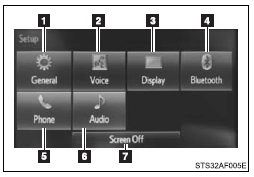
 Select to adjust the settings for
operation sounds, screen animation, etc.
Select to adjust the settings for
operation sounds, screen animation, etc.
 Select to set the voice settings.
Select to set the voice settings.
 Select to adjust the settings for
contrast and brightness of the screen.
Select to adjust the settings for
contrast and brightness of the screen.
 Select to adjust the settings for
registering, removing, connecting and disconnecting Bluetooth® devices.
Select to adjust the settings for
registering, removing, connecting and disconnecting Bluetooth® devices.
 Select to adjust the settings for
phone sound, contact, etc.
Select to adjust the settings for
phone sound, contact, etc.
 Select to set audio settings.
Select to set audio settings.
 Select to turn the screen off.
Select to turn the screen off.
General settings
Settings are available for adjusting the operation sounds, screen animation, etc.
■ Screen for general settings
 Press the ÔÇťSETUPÔÇŁ button.
Press the ÔÇťSETUPÔÇŁ button.
 Select ÔÇťGeneralÔÇŁ on the ÔÇťSetupÔÇŁ
screen.
Select ÔÇťGeneralÔÇŁ on the ÔÇťSetupÔÇŁ
screen.
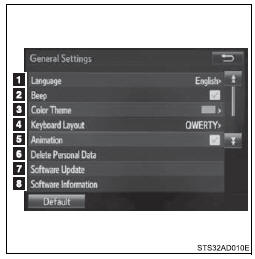
1. ÔÇťEnglishÔÇŁ, ÔÇťFrançaisÔÇŁ or ÔÇťEspañolÔÇŁ can be selected.
2. On/off can be selected to sound beeps.
3. Select to change the screen color.
4. Select to change the keyboard layout.
5. The animation effect for the screen can be set to on/off.
6. Select to delete personal data
7. Select to update program versions.
For details, contact your Toyota dealer.
8. Select to display the software information. Notices related to third party software used in this product are enlisted. (This includes instructions for obtaining such software, where applicable.)
■To return to the default settings
Select ÔÇťDefaultÔÇŁ, and then ÔÇťYesÔÇŁ.
■ Delete personal data
 Select ÔÇťDelete Personal DataÔÇŁ
on the ÔÇťGeneral SettingsÔÇŁ screen.
Select ÔÇťDelete Personal DataÔÇŁ
on the ÔÇťGeneral SettingsÔÇŁ screen.
 Select ÔÇťDeleteÔÇŁ.
Select ÔÇťDeleteÔÇŁ.
Check carefully beforehand, as data cannot be retrieved once deleted.
 A confirmation screen will be displayed.
Select ÔÇťYesÔÇŁ.
A confirmation screen will be displayed.
Select ÔÇťYesÔÇŁ.
The following personal data will be deleted or changed to its default settings.
ÔÇó General settings
ÔÇó Audio settings
ÔÇó Phone settings
Audio settings
Settings are available for adjusting the radio operation, cover art, etc.
■ Screen for audio settings
 Press the ÔÇťSETUPÔÇŁ button.
Press the ÔÇťSETUPÔÇŁ button.
 Select ÔÇťAudioÔÇŁ on the ÔÇťSetupÔÇŁ screen.
Select ÔÇťAudioÔÇŁ on the ÔÇťSetupÔÇŁ screen.
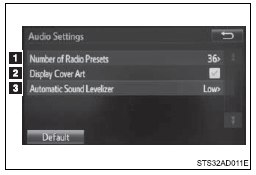
 Select the number of radio preset
stations.
Select the number of radio preset
stations.
 Select to display the cover art
Select to display the cover art
 Select ÔÇťHighÔÇŁ, ÔÇťMiddleÔÇŁ, ÔÇťLowÔÇŁ
or ÔÇťOffÔÇŁ.
Select ÔÇťHighÔÇŁ, ÔÇťMiddleÔÇŁ, ÔÇťLowÔÇŁ
or ÔÇťOffÔÇŁ.
■About Automatic Sound Leveliser (ASL)
ASL automatically adjusts the volume and tone quality according to the vehicle speed.
Display settings
Settings are available for adjusting the contrast and brightness of the screen.
■ Screen for display settings
 Press the ÔÇťSETUPÔÇŁ button.
Press the ÔÇťSETUPÔÇŁ button.
 Select ÔÇťDisplayÔÇŁ on the ÔÇťSetupÔÇŁ
screen.
Select ÔÇťDisplayÔÇŁ on the ÔÇťSetupÔÇŁ
screen.
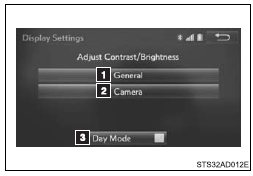
 Adjust general screen contrast/
brightness
Adjust general screen contrast/
brightness
 Adjust camera screen contrast/ brightness
Adjust camera screen contrast/ brightness
 Changes to day mode.
Changes to day mode.
■ Adjusting the screen contrast/brightness
 Select ÔÇťGeneralÔÇŁ or ÔÇťCameraÔÇŁ on
the ÔÇťDisplay SettingsÔÇŁ screen.
Select ÔÇťGeneralÔÇŁ or ÔÇťCameraÔÇŁ on
the ÔÇťDisplay SettingsÔÇŁ screen.
 Adjust the display as desired
by selecting ÔÇť+ÔÇŁ or ÔÇť-ÔÇŁ.
Adjust the display as desired
by selecting ÔÇť+ÔÇŁ or ÔÇť-ÔÇŁ.
■ Day mode
When the headlights are turned on, the screen dims.
However, the screen can be switched to day mode by selecting ÔÇťDay ModeÔÇŁ.
The screen will stay in day mode when the headlights are turned on until ÔÇťDay ModeÔÇŁ is selected again.
Voice settings
This screen is used for guidance for voice command systems setting.
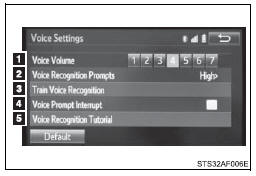
 Adjust the voice guidance volume
setting.
Adjust the voice guidance volume
setting.
 Set the voice recognition prompts
ÔÇťHighÔÇŁ, ÔÇťLowÔÇŁ or ÔÇťOffÔÇŁ.
Set the voice recognition prompts
ÔÇťHighÔÇŁ, ÔÇťLowÔÇŁ or ÔÇťOffÔÇŁ.
 Set the train voice recognition.
Set the train voice recognition.
 Set the voice prompt interrupt on/off.
Set the voice prompt interrupt on/off.
 Voice recognition tutorial
Voice recognition tutorial
 USB port/AUX port
USB port/AUX port
Connect an iPod, USB memory device or portable audio player to the USB port/AUX
port as indicated below. Select ÔÇťiPodÔÇŁ, ÔÇťUSBÔÇŁ or ÔÇťAUXÔÇŁ on the ÔÇťSelect Audio SourceÔÇŁ
screen and the d ...
 Basic audio operations
Basic audio operations
Basic audio operations and functions common to each mode are explained in
this section.
Operating the multimedia system
1. Press this button to eject a disc
2. Insert a disc into the disc slot
...
Other materials:
Removal
REMOVAL
CAUTION / NOTICE / HINT
HINT:
Use the same procedure for both the RH and LH sides.
The procedure described below is for the LH side.
PROCEDURE
1. PRECAUTION
NOTICE:
After turning the ignition switch off, waiting time may be required before disconnecting
the cable f ...
Rear Door(for Access Cab)
Adjustment
ADJUSTMENT
CAUTION / NOTICE / HINT
HINT:
Use the same procedures for both the LH and RH sides.
The procedure described below is for the LH side.
Centering bolts are used to mount the door hinge to the vehicle body
and door. The door cannot be adjusted with the ce ...
Invalid Data Received From Vehicle Dynamics Control Module (U0416)
DESCRIPTION
This DTC is detected if a wheel speed malfunction signal is sent from the skid
control ECU (brake actuator assembly).
DTC No.
Detection Item
DTC Detection Condition
Trouble Area
U0416
Invalid Data Received From V ...
