Toyota Tacoma (2005–2015) Owners Manual: Basic audio operations
Basic audio operations and functions common to each mode are explained in this section.
Operating the multimedia system
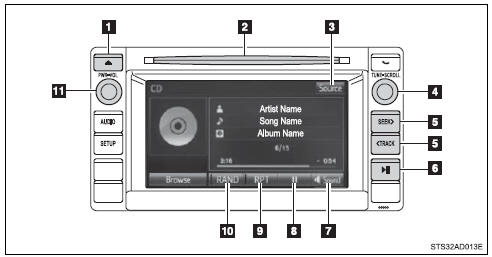
1. Press this button to eject a disc
2. Insert a disc into the disc slot
3.“Select Audio Source” screen appears
4. Turn this knob to select radio station bands, tracks and files. Also the knob can be used to select items in the list display.
5. Press the “<TRACK” or “SEEK>” button to seek up or down for a radio station, or to access a desired track or file.
6. Press to pause or resume playing music.
7. Setting the Sound
8.Pause or resume playing music
9.Select to enable repeat play
10. Select to enable random playback
11.Press this knob to turn the multimedia system on and off, and turn it to adjust the volume.
Selecting the audio source
 Press the “AUDIO” button.
Press the “AUDIO” button.
 Select “Source” on the audio control
screen or press the “AUDIO” button again.
Select “Source” on the audio control
screen or press the “AUDIO” button again.
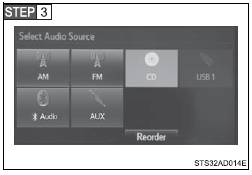
Select the desired audio source.
■ Reordering the audio source
 Select “Reorder”.
Select “Reorder”.
 Select the desired audio
source then
Select the desired audio
source then  or
or
 to reorder.
to reorder.
 Select “OK”.
Select “OK”.
List screen operation
When a list style screen is displayed, use the appropriate buttons to scroll through the list.
■ How to scroll
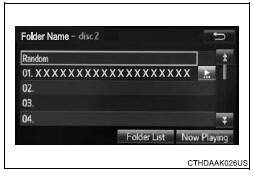
 Select to scroll to the next or
previous page.
Select to scroll to the next or
previous page.
 If
If
 appears to the right of titles, the
complete titles are too long for the display.
appears to the right of titles, the
complete titles are too long for the display.
Select this button to scroll the title.
Turn the “TUNE·SCROLL” knob to move the cursor box to select a desired item from the list, and press the “TUNE·SCROLL” knob to play it. The track that is being played is highlighted.
To return to the top screen, select “Now Playing” on the list screen.
■ Selecting, fast-forwarding and reversing tracks/files/songs
● Selecting a track/file/song
Press the “<TRACK” or “SEEK>” button or turn the “TUNE·SCROLL” knob to select the desired track/file/song number.
To fast-forward or reverse, press and hold the “<TRACK” or “SEEK>” button.
● Selecting a track/file/song from the track/file/song list
 Select “Browse” or cover art.
Select “Browse” or cover art.
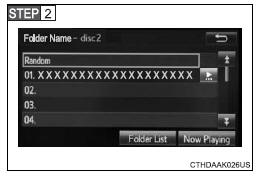
Select the desired track/file/ song.
When an MP3/WMA/AAC disc or USB memory device is being used, the folder can be selected. When a Bluetooth® device or iPod is being used, the album can be selected.
According to the audio device, the following is displayed.
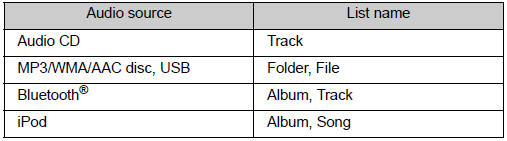
Sound settings
On the “Sound Settings” screen, sound quality (Treble/Mid/Bass), volume balance can be adjusted.
■ Tone and balance
Select “Sound” on the audio control screen to adjust the sound settings.
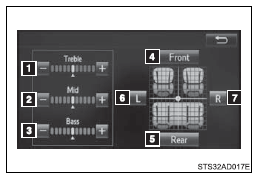
 Select “-” or “+” to adjust
the treble, mid or bass to a level between -5 and 5.
Select “-” or “+” to adjust
the treble, mid or bass to a level between -5 and 5.
 Select “Front” or “Rear” to adjust
the front/rear audio balance.
Select “Front” or “Rear” to adjust
the front/rear audio balance.
 Select “L” or “R” to adjust the left/right
audio balance.
Select “L” or “R” to adjust the left/right
audio balance.
■The sound quality level is adjusted individually
The treble, mid and bass levels can be adjusted for each audio mode separately.
 Setup menu
Setup menu
You can adjust the multimedia system to your desired settings.
Display “Setup” screen
Press the “SETUP” button to display the “Setup” screen.
Select to adjust the settings for
oper ...
 Using the radio
Using the radio
Select “AM” or “FM” on the “Select Audio Source” screen to begin listening
to the radio.
Audio control screen
“Select Audio Source” screen
appears
Preset station ...
Other materials:
On-vehicle Inspection
ON-VEHICLE INSPECTION
PROCEDURE
1. CONNECT TECHSTREAM
(a) Warm up the engine.
(b) Turn the ignition switch to off.
(c) Connect the Techstream to the DLC3.
(d) Turn the ignition switch to ON.
(e) Turn the Techstream on.
(f) Enter the following menus: Chassis / ABS/VSC/TRAC / Active Test.
2. ...
How To Proceed With Troubleshooting
CAUTION / NOTICE / HINT
HINT:
Perform the following procedure to troubleshoot the dynamic radar cruise
control system.
*: Use the Techstream.
PROCEDURE
1.
VEHICLE BROUGHT TO WORKSHOP
NEXT
...
Seat belts
Make sure that all occupants are wearing their seat belts before driving the
vehicle.
■ Correct use of the seat belts
● Extend the shoulder belt so that it comes fully over the shoulder, but does
not come into contact with the neck or slide off the shoulder.
● Position the ...
