Toyota Tacoma (2015-2018) Service Manual: Customize Parameters
CUSTOMIZE PARAMETERS
1. CUSTOMIZE SMART KEY SYSTEM (for Entry Function)
HINT:
The following items can be customized.
NOTICE:
- When the customer requests a change in a function, first make sure that the function can be customized.
- Record the current settings before customizing.
(a) Customizing with the Techstream
(1) Connect the Techstream to the DLC3.
(2) Turn the engine switch on (IG).
(3) Turn the Techstream on.
(4) Enter the following menus: Customize Setting / Wireless Door Lock, Smart Key/Access or Warning.
(5) Select the setting by referring to the table below.
Wireless Door Lock|
Display |
Default |
Content |
Setting |
Relevant ECU |
|---|---|---|---|---|
|
Wireless Control |
ON |
Function that turns the wireless door lock control system on or off. |
OFF or ON |
Main body ECU (multiplex network body ECU) |
|
Hazard Answer Back |
ON |
When the doors are locked by entry function, the hazard warning lights flash once. When the doors are unlocked by entry function, the hazard warning lights flash twice. |
OFF or ON |
Main body ECU (multiplex network body ECU) |
|
Open Door Warning |
ON |
The buzzer sounds when the lock sensor on the door outside handle assembly is touched to perform entry lock with a door open. |
OFF or ON |
Main body ECU (multiplex network body ECU) |
|
Auto Lock Time |
60 s |
Function that regulates the interval between unlocking and automatic relocking of doors. |
30 s, 60 s or 120 s |
Main body ECU (multiplex network body ECU) |
|
Wireless Auto Lock |
ON |
This function turns the auto lock function on or off. |
OFF or ON |
Main body ECU (multiplex network body ECU) |
|
Wireless Buzzer Resp |
ON |
Function that sounds the answer-back buzzer when an entry lock or unlock operation is performed. |
OFF or ON |
Main body ECU (multiplex network body ECU) |
|
Wireless Buzzer Vol |
Level 5 |
Buzzer answer back volume |
Level 7, Level 6, Level 5, Level 4, Level 3, Level 2, Level 1 or Level0 |
Main body ECU (multiplex network body ECU) |
|
Display |
Default |
Content |
Setting |
Relevant ECU |
|---|---|---|---|---|
|
Park Wait Time |
2.5s |
Function that sets the period of time (lock confirmation time) that the door is prevented from being unlocked by operating the front door outside handle assembly after an entry lock operation is performed. |
0.5s, 1.5s, 2.5s or 5s |
Certification ECU (smart key ECU assembly) |
|
Ignition Available Area |
All |
Function that sets the area that the key must be in before the engine switch can be operated. |
Front or All |
Certification ECU (smart key ECU assembly) |
|
Door Unlock Mode2 |
Driver |
Function that chooses the doors to be operated by entry unlock operation. |
All or Driver |
Certification ECU (smart key ECU assembly) |
|
Touch Activation Over Threshold |
Active |
The function that limits the consecutive entry lock operation to only 2 times can be changed between Active and Not Active. When in Not Active mode, there is no limit for the number of times that the consecutive entry lock operation can be performed. |
Active or Not Active |
Certification ECU (smart key ECU assembly) |
|
Engine Start Indicator |
ON |
Function that turns the smart warning light on the combination meter assembly on or off. |
OFF or ON |
Certification ECU (smart key ECU assembly) |
|
Display |
Default |
Content |
Setting |
Relevant ECU |
|---|---|---|---|---|
|
Key Low Battery Warning |
ON |
Enables or disables the sounding of the buzzer when the transmitter battery is low and the engine switch is turned off after being on (IG) for 20 minutes or more. |
OFF or ON |
Certification ECU (smart key ECU assembly) |
(b) Customizing with the multi-display (for Navigation System)
(1) Turn the engine switch on (IG).
(2) Enter the following menus: APPS / Setup / Vehicle / Vehicle Customization / Door Lock Settings.
(3) Select the setting by referring to the table below.
|
Display |
Default |
Content |
Setting |
Relevant ECU |
|---|---|---|---|---|
|
Select Doors to Unlock |
Driver's Door |
Function that sets which doors are unlocked by the entry unlock function. |
All Doors or Driver's Door |
Certification ECU (smart key ECU assembly) |
(c) Customizing with the multi-display (for Audio and Visual System)
(1) Turn the engine switch on (IG).
(2) Enter the following menus: SETUP / Vehicle / Vehicle customization / Door lock settings.
(3) Select the setting by referring to the table below.
|
Display |
Default |
Content |
Setting |
Relevant ECU |
|---|---|---|---|---|
|
Select doors to unlock |
Driver's door |
Function that sets which doors are unlocked by the entry unlock function. |
All doors or Driver's door |
Certification ECU (smart key ECU assembly) |
(d) Entry unlock mode switching function (manual operation)
(1) The following entry unlock modes can be selected when using the entry unlock mode switching function.
- All door unlock mode: When the sensor of a front door outside handle assembly LH is touched, an entry unlock operation is performed simultaneously for all doors.
- Driver door unlock mode: When the sensor of the front door outside handle assembly LH is touched, an entry unlock operation is performed for the driver door only.
(2) When customizing through manual operation:
- Turn the engine switch off.
- Check that the LED of the electrical key transmitter sub-assembly is not illuminated, and then press and hold the lock and unlock buttons of the electrical key transmitter sub-assembly for 5 seconds or more while the electrical key transmitter sub-assembly is in the actuation area.
- Check the current setting.
HINT:
- The mode changes from all door unlock mode to driver door unlock mode and then back to all door unlock mode.
- The answer-back (wireless buzzer, buzzer in the combination
meter assembly) operation for each mode is indicated in the table
below.
Currently Selected Mode
Answer-back (Wireless Buzzer)
Answer-back (Buzzer in Combination Meter Assembly)
All door unlock mode
Buzzer sounds twice (short beeps)
Buzzer sounds once
Driver door unlock mode
Buzzer sounds 3 times (short beeps)
Buzzer sounds once
- Release the lock and unlock buttons of the electrical key transmitter sub-assembly.
- Check that the LED of the electrical key transmitter sub-assembly is
not illuminated, and then press and hold the lock and unlock buttons of
the electrical key transmitter sub-assembly for 5 seconds or more to change
the mode.
HINT:
Repeat the procedure as necessary to select the desired mode.
- Unlock the doors with the wireless operation, and then open any door
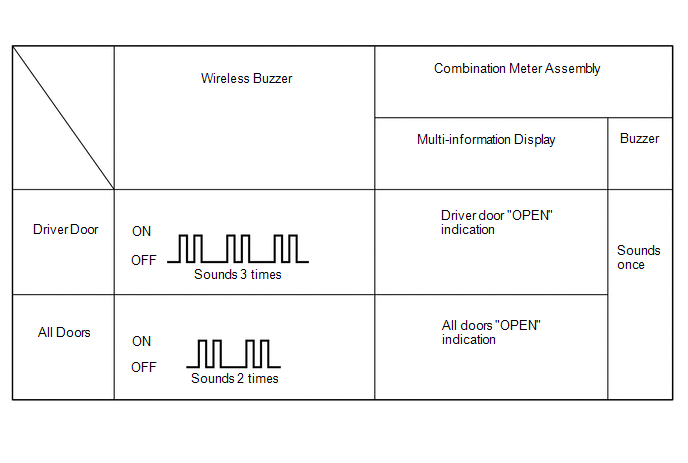
(e) Entry cancel function (manual operation)
HINT:
While the smart key system is canceled, it is possible to lock and unlock the doors with the wireless operation, and the start system can be operated by holding the electrical key transmitter sub-assembly near the engine switch.
(1) The following functions are disabled when the smart key system is canceled.
- Entry unlock/lock functions
- Push start function
- Key lock-in prevention function
- Entry warning functions
(2) When canceling the system through manual operation:
- Make sure the following conditions are met:
- The engine switch is off.
- The driver door is closed.
- The driver door is unlocked.
- Press the unlock button of the electrical key transmitter sub-assembly.
- Open the driver door within 5 seconds of completing the step above (driver door: close condition → opened).
- With the driver door open, press the unlock button of the electrical
key transmitter sub-assembly 2 times within 5 seconds of completing the
step above.
NOTICE:
If the driver door is closed before or while pressing the unlock button, the entry cancel setting mode will end.
- Close and open the driver door twice completing the above step (driver door: open condition → closed → opened → closed → opened).
- With the driver door open, press the unlock button of the electrical
key transmitter sub-assembly 2 times completing the step above.
NOTICE:
If the driver door is closed before or while pressing the unlock button, the entry cancel setting mode will end.
- Close and open the driver door completing the step above (driver door: open condition → closed → opened).
- Close the driver door within 5 seconds of completing the above step.
- Check that the wireless buzzer sounds twice (short beeps) to confirm
that the smart key system has been canceled.
HINT:
Finish the step 5 to 7 within 30 seconds.
(3) Perform the following procedure to restore the smart key system to the active state from the canceled state.
- Perform the procedures to cancel the smart key system again.
- Check that the wireless buzzer sounds once (short beep) to confirm that
the smart key system has been restored to the active state.
HINT:
- The system changes between the canceled state and the active state each time the procedure to cancel the system through manual operation is performed.
- The buzzer sounds twice when the system changes from the active state to the canceled state, and sounds once when the system changes from the canceled state to the active state.
 System Description
System Description
SYSTEM DESCRIPTION
1. SYSTEM DESCRIPTION
The following pattern will be used: "Operation" indicates user operation using
the smart key system. "Expected operation of the vehicle" ...
 Operation Check
Operation Check
OPERATION CHECK
1. CHECK SMART KEY SYSTEM (for Entry Function) OPERATION
NOTICE:
Make sure that the smart key system (for Entry Function) has not been canceled
before performing this inspection.
...
Other materials:
ECM Communication Stop Mode
DESCRIPTION
Detection Item
Symptom
Trouble Area
ECM Communication Stop Mode
Either condition is met:
Communication stop for "ECM (Engine)" is indicated on the "Communication
Bus Check" screen of the ...
Components
COMPONENTS
ILLUSTRATION
*A
w/o Woofer
*B
w/ Woofer
*1
LUGGAGE COMPARTMENT SIDE TRAY LH
*2
LUGGAGE COMPARTMENT SIDE TRAY RH
ILLUSTRATION
*1
COWL SIDE TRIM BOARD LH
...
ECU Power Source Circuit
DESCRIPTION
This circuit supplies power to the millimeter wave radar sensor assembly when
the ignition switch is ON.
WIRING DIAGRAM
CAUTION / NOTICE / HINT
NOTICE:
Inspect the fuses for circuits related to this system before performing the following
inspection procedure.
PROCEDURE
...
