Toyota Tacoma (2005–2015) Owners Manual: Connecting Bluetooth®
The following can be performed using Bluetooth® wireless communication: ■ A portable audio player can be operated and listened to via multimedia system
■ Hands-free phone calls can be made via a cellular phone
In order to use wireless communication, register and connect a Bluetooth® device by performing the following procedures.
Device registration/connection flow
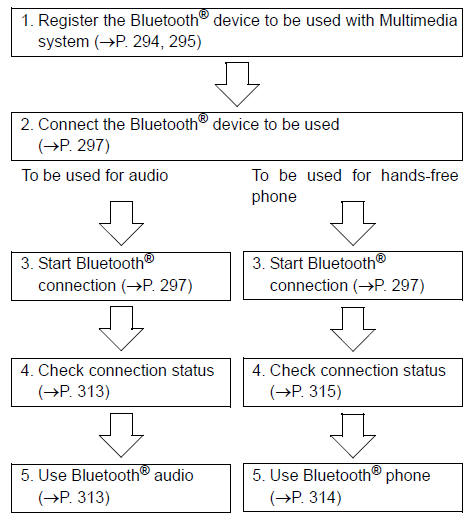
Registering and connecting from the “Bluetooth Setup” screen
To display the screen shown below, press the “SETUP” button and select “Bluetooth” on the “Setup” screen.
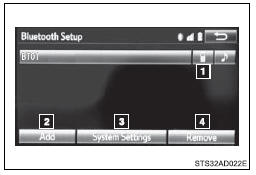
 Select to connect the device to
be used with multimedia system.
Select to connect the device to
be used with multimedia system.
 Select to register a Bluetooth®
device to be used with multimedia system.
Select to register a Bluetooth®
device to be used with multimedia system.
 Select to set detailed Bluetooth®
system settings.
Select to set detailed Bluetooth®
system settings.
 Select to delete registered devices.
Select to delete registered devices.
Registering a Bluetooth® audio player for the first time
To use the Bluetooth® Audio, it is necessary to register an audio player with the system.
Once the player has been registered, it is possible to use the Bluetooth® Audio.
This operation cannot be performed while driving.
For details about registering a Bluetooth® device
 Turn the Bluetooth® connection setting
of your audio player on.
Turn the Bluetooth® connection setting
of your audio player on.
This function is not available when the Bluetooth® connection setting of your audio player is set to off.
 Press the “AUDIO” button.
Press the “AUDIO” button.
 Select “
Select “
 Audio” on the “Select Audio Source”
screen.
Audio” on the “Select Audio Source”
screen.
 Select “Select Device”.
Select “Select Device”.
 Follow the steps in “How to register
a Bluetooth® device” from “STEP 2”.
Follow the steps in “How to register
a Bluetooth® device” from “STEP 2”.
Registering a Bluetooth® phone for the first time
To use the hands-free system, it is necessary to register a Bluetooth® phone with the system.
Once the phone has been registered, it is possible to use the handsfree system.
For details about registering a Bluetooth® device
 Turn the Bluetooth® connection setting
of your cellular phone on.
Turn the Bluetooth® connection setting
of your cellular phone on.
 Press the
Press the
 button.
button.
 Select “OK” to register a phone.
Select “OK” to register a phone.
 Follow the steps in “How to register
a Bluetooth® device” from “STEP 2”.
Follow the steps in “How to register
a Bluetooth® device” from “STEP 2”.
Registering a Bluetooth® device
Bluetooth® compatible phones (HFP) and portable audio players (AVP) can be registered simultaneously. You can register up to 5 Bluetooth® devices.
■ How to register a Bluetooth® device
 Display the “Bluetooth Setup” screen.
Display the “Bluetooth Setup” screen.
 Select “Add”.
Select “Add”.
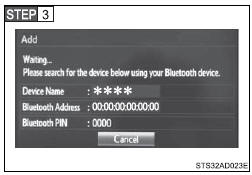
When this screen is displayed, search for the device name displayed on this screen on the screen of your Bluetooth® device.
For details about operating the Bluetooth® device, see the manual that comes with it.
To cancel the registration, select “Cancel”.
 Register the Bluetooth® device using
your Bluetooth® device.
Register the Bluetooth® device using
your Bluetooth® device.
A PIN-code is not required for SSP (Secure Simple Pairing) compatible Bluetooth® devices. Depending on the type of Bluetooth® device being connected, a message confirming registration may be displayed on the Bluetooth® device’s screen. Respond and operate the Bluetooth® device according to the confirmation message.
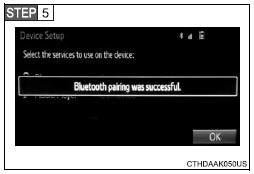
Check that this screen is displayed when registration is complete.
 Select “OK” when the connection
status changes from “Connecting...” to “Connected”.
Select “OK” when the connection
status changes from “Connecting...” to “Connected”.
If an error message is displayed, follow the guidance on the screen to try again.
Registration can be performed from screens other than the “Bluetooth Setup” screen.
■ When registering from the “Bluetooth Audio” scree
 Display the “Bluetooth Audio” screen.
Display the “Bluetooth Audio” screen.
 Select “Select Device”.
Select “Select Device”.
 Follow the steps in “How to register
a Bluetooth® device” from “STEP 2”.
Follow the steps in “How to register
a Bluetooth® device” from “STEP 2”.
■ Deleting a Bluetooth® device
 Display the “Bluetooth Setup” screen.
Display the “Bluetooth Setup” screen.
 Select “Remove”.
Select “Remove”.
 Select the desired device.
Select the desired device.
 A confirmation message will be displayed,
select “Yes” to delete the device.
A confirmation message will be displayed,
select “Yes” to delete the device.
 Check that a confirmation screen
is displayed when the operation is complete.
Check that a confirmation screen
is displayed when the operation is complete.
Connecting a Bluetooth® device
Up to 5 Bluetooth® devices (Phones (HFP) and audio players (AVP)) can be registered.
If more than 1 Bluetooth® device has been registered, select which device to connect to.
 Press the “SETUP” button.
Press the “SETUP” button.
 Select “Bluetooth” on the “Setup”
screen.
Select “Bluetooth” on the “Setup”
screen.
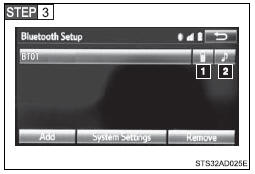
Select the device to be connected.
Supported profile icons will be displayed.
 Phone
Phone
 Audio player
Audio player
Supported profile icons for currently connected devices will illuminate.
Dimmed icons can be selected to connect to the function directly.
■ Auto connection
To turn auto connection mode on, set “Bluetooth Power” to on.
When you register a phone, auto connection will be activated.
Always set it to this mode and leave the Bluetooth® phone in a place where a connection can be established.
When the engine switch is turned to the “ACC” or “ON” position, the system will search for a nearby cellular phone you have registered.
Next, the system automatically connects with the most recent of the phones connected to in the past. Then, the connection result is displayed.
■ Manual connection
When auto connection has failed or “Bluetooth Power” is turned off, you must connect the Bluetooth® device manually.
Follow the steps in “Connecting a Bluetooth® device” from “STEP 1”.
■ Connecting a Bluetooth® audio player
 Registering an additional device
Registering an additional device
 Select “Select Device” on the “Bluetooth
Audio” screen.
Select “Select Device” on the “Bluetooth
Audio” screen.
 For more information:
For more information:
 Selecting a registered device
Selecting a registered device
 Select “Select Device” on the “Bluetooth
Audio” screen.
Select “Select Device” on the “Bluetooth
Audio” screen.
 For more information
For more information
■Reconnecting a Bluetooth® phone
If the system cannot connect due to poor signal strength with the engine switch in the “ACC” or “ON” position, the system will automatically attempt to reconnect.
If the phone is turned off, the system will not attempt to reconnect. In this case, the connection must be made manually, or the phone must be reselected.
Displaying a Bluetooth® device details
You can confirm and change the registered device details.
■ Bluetooth® device registration status
 Display the “Bluetooth Setup” screen.
Display the “Bluetooth Setup” screen.
 Select the device.
Select the device.
 Select “Device Info”.
Select “Device Info”.
 Following screen is displayed
Following screen is displayed
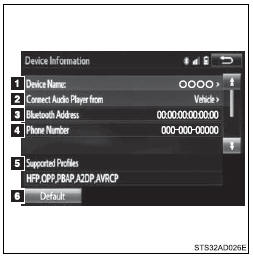
 Device name
Device name
 Change connection method
Change connection method
 Bluetooth® address
Bluetooth® address
 Display your telephone number
Display your telephone number
The number may not be displayed depending on the model of phone.
 Compatibility profile of the device
Compatibility profile of the device
 Restore default settings
Restore default settings
■ Changing connection method
 Select “Connect Audio Player
from”.
Select “Connect Audio Player
from”.
 Select “Vehicle” or “Device”.
Select “Vehicle” or “Device”.
“Vehicle”: Connect the multimedia system to the portable audio player.
“Device”: Connect the portable audio player to the multimedia system.
Detailed Bluetooth® system settings
You can confirm and change the detailed Bluetooth® settings.
■ How to check and change detailed Bluetooth® settings
 Display the “Bluetooth Setup” screen.
Display the “Bluetooth Setup” screen.
 Select “System Settings”.
Select “System Settings”.
 The following screen is displayed:
The following screen is displayed:
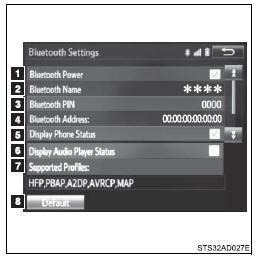
 Bluetooth® power on/off
Bluetooth® power on/off
You can change Bluetooth® function on/off
 Bluetooth® name
Bluetooth® name
 Change PIN-code
Change PIN-code
 Bluetooth® address
Bluetooth® address
 Display phone status
Display phone status
You can set the system to show the status confirmation display when connecting a telephone
 Display audio player status
Display audio player status
You can set the system to show the status confirmation display when connecting an audio player
 Compatibility profile of the system
Compatibility profile of the system
 Restore default settings
Restore default settings
■ Editing the Bluetooth® PIN
You can change the PIN-code that is used to register your Bluetooth® devices in the system.
 Select “Bluetooth® PIN”.
Select “Bluetooth® PIN”.
 Input a PIN-code, and select “OK”.
Input a PIN-code, and select “OK”.
What to do if... (Troubleshooting)
If there is a problem with the hands-free system or a Bluetooth® device, first check the table below.
 When using the hands-free system
with a Bluetooth® device
When using the hands-free system
with a Bluetooth® device
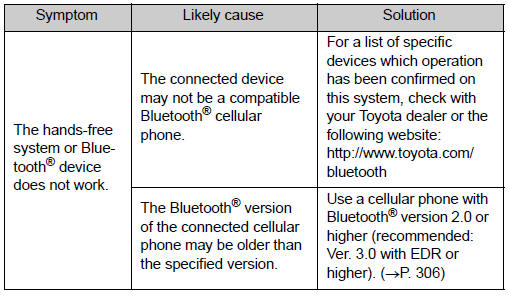
 When registering/connecting a cellular
phone
When registering/connecting a cellular
phone
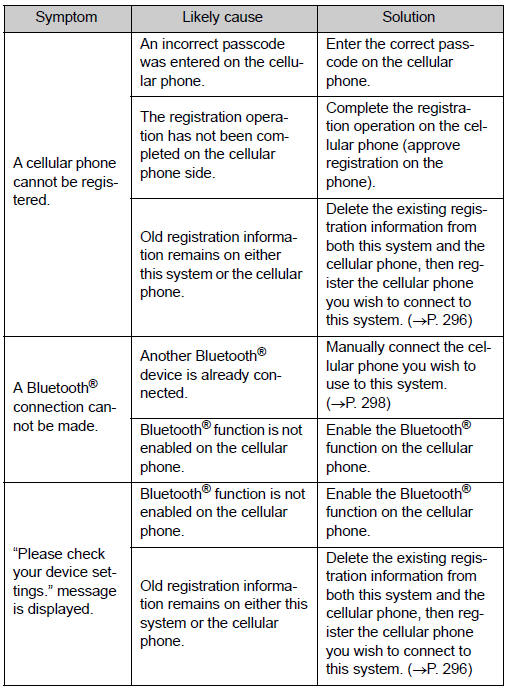
 When making/receiving a call
When making/receiving a call
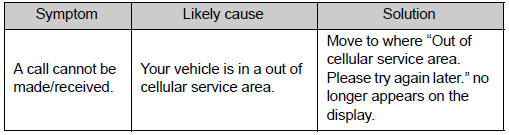
 When using the contacts
When using the contacts
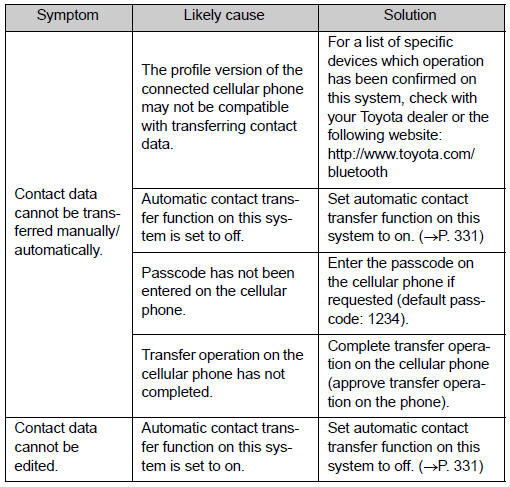
 When using the Bluetooth® message
function
When using the Bluetooth® message
function
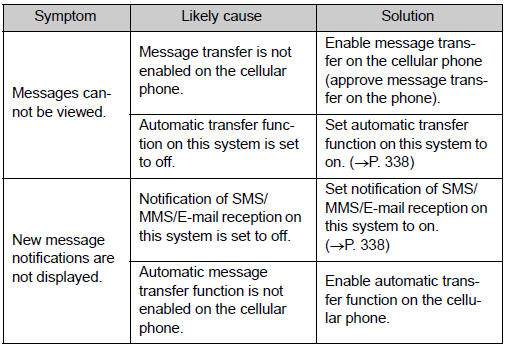
 In other situations
In other situations
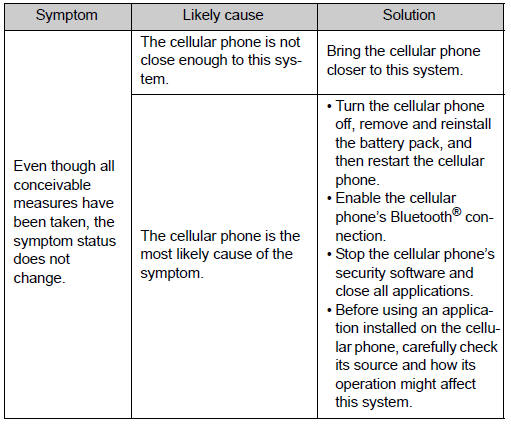
Bluetooth®
■About Bluetooth®
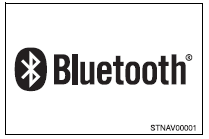
The Bluetooth® word mark and logos are registered trademarks owned Bluetooth SIG, Inc. and any use of such marks by Panasonic Corporation is under license.
Other trademarks and trade names are those of their respective owners.
■When using the Bluetooth® audio system
●In the following conditions, the system may not function.
• If the portable audio player is turned off
• If the portable audio player is not connected
• If the portable audio player’s battery is low
●There may be a delay if a cellular phone connection is made during Bluetooth® audio play.
●Depending on the type of portable audio player that is connected to the system, operation may differ slightly and certain functions may not be available.
■When using the hands-free system
●The multimedia system is muted when making a call.
●If both parties speak at the same time, it may be difficult to hear.
●If the received call volume is overly loud, an echo may be heard.
If the Bluetooth® phone is too close to the system, quality of the sound may deteriorate and connection status may deteriorate.
●In the following circumstances, it may be difficult to hear the other party: • When driving on unpaved roads
• When driving at high speeds
• If a window is open
• If the air conditioning is blowing directly on the microphone
• If there is interference from the network of the cellular phone
■Conditions under which the system will not operate
●If using a cellular phone that does not support Bluetooth®
●If the cellular phone is turned off
●If you are outside of cellular phone service coverage
●If the cellular phone is not connected
●If the cellular phone’s battery is low
●When outgoing calls are controlled, due to heavy traffic on telephone lines, etc.
●When the cellular phone itself cannot be used
●When transferring contact data from the cellular phone
■Bluetooth® antenna
The antenna is built into the display.
If the portable audio player is behind the seat or in the glove box or console box, or is touching or covered by metal objects, the connection status may deteriorate.
If the cellular phone is behind the seat or in the console box, or touching or covered by metal objects, the connection status may deteriorate.
■Battery charge/signal status
●This display may not correspond exactly with the portable audio player or cellular phone itself.
●This system does not have a charging function.
●The portable audio player or cellular phone battery will be depleted quickly when the device is connected to Bluetooth®.
■When using the Bluetooth® audio and hands-free system at the same time
The following problems may occur.
●The Bluetooth® audio connection may be interrupted.
●Noise may be heard during Bluetooth® audio playback.
■About the contact in this system
The following data is stored for every registered cellular phone. When another phone is connecting, you cannot read the registered data.
●Contact data
●Call history
●Favorite
●Message
When removing a Bluetooth® phone from the system, the above-mentioned data is also deleted.
■Compatible models
The Bluetooth® audio system supports portable audio players with the following specifications
●Bluetooth® specifications: Ver. 2.0, or higher (Recommended: Ver. 3.0+EDR or higher) ●Profiles: • A2DP (Advanced Audio Distribution Profile) Ver. 1.0, or higher (Recommended: Ver. 1.2 or higher) This is a profile to transmit stereo audio or high quality sound to the multimedia system.
• AVRCP (Audio/Video Remote Control Profile) Ver. 1.0 or higher (Recommended: Ver. 1.4 or higher) This is a profile to allow remote control the A/V equipment.
However, please note that some functions may be limited depending on the type of portable audio player connected.
The hands-free system supports cellular phones with the following specifications.
• Bluetooth® specification: Ver. 2.0 or higher (Recommended: Ver. 3.0+EDR or higher)
●Profiles: • HFP (Hands Free Profile) Ver. 1.0 or higher (Recommended: Ver. 1.6 or higher) This is a profile to allow hands-free phone calls using a cellular phone or head set. It has outgoing and incoming call functions.
• OPP (Object Push Profile) Ver. 1.1 or higher (Recommended: Ver. 1.2) This is a profile to transfer contact data. When a Bluetooth® compatible cellular phone has both PBAP and OPP, OPP cannot be used.
• PBAP (Phone Book Access Profile) Ver. 1.0 or higher (Recommended: Ver. 1.1) This is a profile to transfer contact data.
If the cellular phone does not support HFP, you cannot register it with the hands-free system. OPP, PBAP services must be selected individually.
■Certifications for the Bluetooth®
 For vehicles sold in U.S.A.
For vehicles sold in U.S.A.
FCC ID: ACJ932YEAP01A446 This device complies with Part 15 of the FCC Rules. Operation is subject to the following two conditions: (1) this device may not cause harmful interference, and (2) this device must accept any interference received, including interference that may cause undesired operation.
 For vehicles sold in Canada
For vehicles sold in Canada
IC: 216J-YEAP01A446
This device complies with Industry Canada licence-exempt RSS standard( s). Operation is subject to the following two conditions: (1) this device may not cause interference, and (2) this device must accept any interference, including interference that may cause undesired operation of the device.
This radio transmitter (identify the device by certification number, or model number if Category II) has been approved by Industry Canada to operate with the antenna types listed below with the maximum permissible gain and required antenna impedance for each antenna type indicated. Antenna types not included in this list, having a gain greater than the maximum gain indicated for that type, are strictly prohibited for use with this device.
The latest original “DECLARATION of CONFORMITY” (DoC) is available at the address stated.
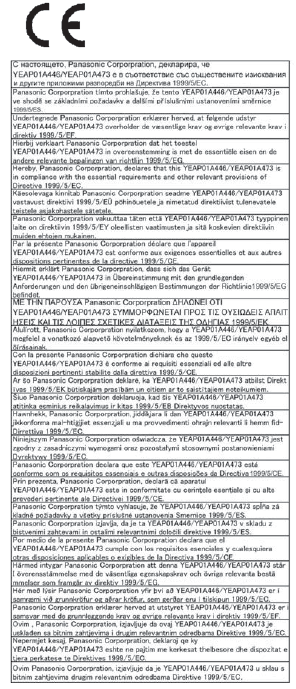
■Reconnecting the portable audio player
If the portable audio player is disconnected due to poor reception when the engine switch is in the “ACC” or “ON” position, the system automatically reconnects the portable audio player.
If you have switched off the portable audio player yourself, follow the instructions below to reconnect: ●Select the portable audio player again
●Enter the portable audio player
■When you sell your car
Be sure to delete your personal data.
CAUTION
■FCC WARNING
Changes or modifications not expressly approved by the party responsible for compliance could void the user’s authority to operate the equipment.
Radio frequency radiation exposure information: This equipment complies with FCC radiation exposure limits set forth for an uncontrolled environment.
This equipment should be installed and operated with minimum distance of 7.9 in. (20 cm) between the radiator and your body.
This transmitter must not be co-located operating in conjuction with any other antenna or transmitter.
■While driving
Do not use the portable audio player, cellular phone or connect a device to the Bluetooth® system.
CAUTION
■Caution regarding interference with electronic devices
●Your audio unit is fitted with Bluetooth® antennas. People with implanted pacemakers or cardiac defibrillators should maintain a reasonable distance between themselves and the Bluetooth® antennas. The radio waves may affect the operation of such devices.
●Before using Bluetooth® devices, users of any electrical medical device other than implanted pacemakers and implanted cardiac defibrillators should consult the manufacturer of the device for information about its operation under the influence of radio waves. Radio waves could have unexpected effects on the operation of such medical devices.
NOTICE
■When leaving the vehicle
Do not leave your portable audio player or cellular phone in the vehicle. The inside of the vehicle may become hot, causing damage to the portable audio player or cellular phone.
 Using the AUX port
Using the AUX port
To use the AUX port, connect a portable player, then select “AUX” on the “Select
Audio Source” screen.
Connecting a portable audio player
■Operating portable audio players connected ...
 Listening to Bluetooth® audio
Listening to Bluetooth® audio
The Bluetooth® audio system enables the user to enjoy music played on a portable
player from the vehicle speakers via wireless communication.
Select “ Audio” on the “Select Audio Source” s ...
Other materials:
Installation
INSTALLATION
PROCEDURE
1. INSTALL POWER STEERING LINK
(a) Insert the power steering link into the vehicle in the order shown in the
illustration.
Install in this Direction (1)
Install in this Direction (2)
(b) Using SST, inst ...
System Description
SYSTEM DESCRIPTION
1. POWER WINDOW CONTROL SYSTEM DESCRIPTION
(a) The power window control system controls the power window operation using
the power window regulator motors. The main controls of this system are the power
window regulator master switch assembly (mounted on the driver door), po ...
Reassembly
REASSEMBLY
CAUTION / NOTICE / HINT
HINT:
Perform "Inspection After Repairs" after replacing the cylinder head sub-assembly
or cylinder head LH (See page ).
PROCEDURE
1. INSTALL SPARK PLUG TUBE
NOTICE:
When using a new cylinder head, the spark plug tubes must be replaced.
...
